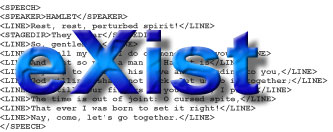
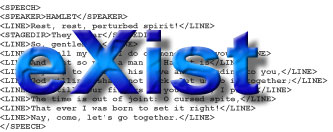
In this section, we discuss eXist's security features and how to manage database users and groups. Beginning with version 0.9, the eXist database engine supports basic user authentication and access control. Unix users will find the format for these authentication and permission settings very similar to that of the Unix operating system. To make it easier to manage users and modify resource permissions, eXist provides an interactive interface to execute commands and perform administrative tasks, as discussed in the following sections. This interface is facilitated by the XML:DB service included with eXist.
Every eXist database user has an account with a username, password and other information that is stored in the database. Furthermore, every user belongs to one or more groups - and respectively, every resource in the database is owned by a user and by a group. By default, the owner is set to the user who created the resource, and his primary group, but eXist allows for different permissions for the owner, the owner's group and others. However, only the owner of the resource (or dba users) can change these permissions.
User and group information is found in the designated XML file /db/system/users.xml located in collection /db/system. This file is generated during database startup. The following is a simple example of a users.xml document:
<auth>
<groups last-id="3">
<group name="dba" id="1"/>
<group name="guest" id="2"/>
<group name="mygroup" id="3"/>
</groups>
<users last-id="3">
<user name="admin" uid="1" home="">
<group>dba</group>
</user>
<user name="guest" uid="2" password="e55d929cdbc8d5a7ce3bda044bc69f59" home="">
<group>guest</group>
</user>
<user name="user-1" uid="3" password="7f0261c14d7d1b8e51680a013daa623e" home="my-collection">
<group>my-group</group>
</user>
</users>
</auth>
As we see from this example, passwords are encrypted using an MD5 algorithm (e.g. user-1 has the MD5-encrypted password "7f0261c14d7d1b8e51680a013daa623e"). Therefore, whenever a user enters his or her password, the database generates an MD5 encryption and compares it to the encryption stored in users.xml. Since it is very difficult for users to guess the original password from the MD5 string, passwords in eXist should be sufficiently secure.
Note that the /db/system collection is (by default) only readable by dba users (although it is possible to make it accessible by other users). The dba group is specially reserved for database administrators, and only dba users are allowed to create or remove users, or change permissions for other users.
By default, access to an eXist database is disabled until a password is set for the administrator (see Changing the Administrator Password below for instructions). Since write permissions for files are granted to everyone, it is important to be careful about how you configure server access for users on a network or the Internet.
|
When the database is started for the first time, two default users are created: "admin" and "guest". (The "admin" user is a member of the dba group, and therefore has administrative privileges; the "guest" user is a member of the group "guest" and is not an administrator). At this inital point, the "admin" password is set to null, and so access to the database is initially granted to everyone. To set restrictions on database access, you must first set a password for the "admin" user. To do this, use either the Admin Client or the administrative web interface. If eXist is used for applications intended for online web publications, or as an embedded library, it is exposed it to potential exploitation. It is therefore strongly advised that you first change the admin password. The Admin Client graphical user interface has a dialog box for
user management. To open this dialog box, enter
|
 |
You can also set a new administrator password on the command-line in a console or shell. Enter the following at the command prompt:
Access control should now be enabled. To start the shell-mode client as an administrator, you must specify the -u option, following these steps:
For Windows and Mac users, double-click on the desktop shortcut icon (if created) or by selecting the shortcut icon from the start menu
OR enter the following in a Unix shell or DOS/Windows command prompt:
The other default user, "guest", also has the password "guest". The guest identity is internally assigned to all clients which have not authenticated themselves. For example, the Xincon WebDAV interface does not support authentication, so "guest" is assumed for its users by default. Note that this aspect of WebDAV is a potential source of confusion, and you have to be careful about setting read/write permissions for this API.
It is easy to create new users using the Admin Client. In the dialog box, fill in the Username, Password, Password (repeat), and Home-collection fields, and assign a group (or groups) for the new user. Finally, select . The new user will appear in the list of users in the top panel.
The adduser command also allows you to create additional users. The command asks for a password and a list of groups to which the user should belong. An example is shown below:
To check that the user has been added, use the command users to display a list of all known database users.
The current version of eXist uses three different permissions: read, write and update.
|
(r) read |
Allows users to read or query a file, or list the contents of a collection. If the read permission is not set for a collection, you will not be able to see the its contents, and the files in the collection will not be evaluated during XPath/XQuery processing. |
|---|---|
|
(w) write |
Allows users to remove or update a file, or add a new file or subcollection to a collection. |
|
(u) update |
Allows users to update an existing file, either by using XUpdate or by replacing the entire document. Removing the file, however, is not allowed unless the write permission is granted. Also, if a user has only update permissions for a collection, he will not be allowed to add new files to it. |
Please be aware that permissions for collections are NOT inherited by their sub-collections, i.e. write permissions can be set for some sub-collections, but you must also have write permissions for the parent collection for these to be effective.
Using the Admin Client or the command-line, You can list the permissions assigned
to each resource (this assumes the
As shown on the left-hand side, the Admin Client displays resource permissions in a similar format to the output of the Unix ls -l command: a ten-character code. The first character represents the type of resource: - [hyphen] for documents (files) and d for collections. The next three characters are the permissions for the user: a - [hyphen] is used for denied permissions, r for read, w for write, and u for update. The next three characters (five through seven) set the permissions for groups, and the last three for others (i.e. anyone else who can access the database). Given the previous example, we can see that all files except r_and_j.xml are owned by user "admin" and group "dba".
As mentioned in the previous section, the database root collection /db initially has permissions set to drwurwurwu, i.e. full access is granted to everyone. Also note that -rwur-ur-- is the default setting for all newly created resources, i.e. the group has read/update permissions, but not write permissions; others are only allowed to read.
|
Permissions can be changed using either the Edit
Properties dialog box (shown on the right) in
the Admin Client or the chmod command in
the shell window. The Edit Properties
dialog box is opened by selecting
»
from the menu, OR by clicking on the |
 |
Please note that only the owner of a resource or members of dba are allowed to change permissions. All other users who attempt to change these settings will receive an error message.
On the command-line, you can use the chmod command to change permissions. This command expects two parameters:
|
chmod |
Parameters:
chmod [resource] [user|group|other]=[+|-][read|write|update][, ...]
|
|---|
For example, to grant the write permission to the group and deny all to others, you may use:
If you do not specify a resource in the first argument of the chmod command, the permission string will be applied to the current collection. This is an important feature if you want to change permissions for the /db root collection, which would otherwise not be possible. For example, to deny write permissions to others for the entire database, change directory to the root collection (i.e. enter cd ..) and enter:
Only the owner has full control over a resource, and it is sometimes important to change this ownership. The Admin Client provides the chown command to do this. The command expects three arguments:
|
chown |
Arguments:
chown [user] [group] [resource]
|
|---|
For example, to change the owner of the file r_and_j.xml, you would do the following:
Cocoon uses the XML:DB API to access eXist, and so has to authenticate the user like any other XML:DB based application. To make this easier, eXist contains a Cocoon action for this login task called XMLDBSessionLoginAction. The action presents a login interface page, checks the entered username and password against the database, and stores them in a newly created HTTP session variable. As long as the session remains valid, no further login is required. It is recommended you read Cocoon's documentation on actions for detailed information how actions work in this framework. The following snippet shows an example from Cocoon's sitemap.xmap configuration:
Please see separate documentation on XACML in eXist.
Please see separate documentation on LDAP Security.