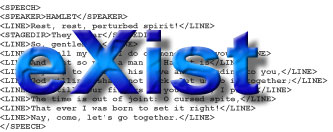
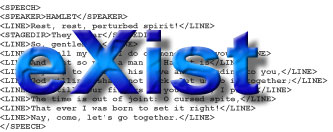
There are three ways to deploy the eXist database:
In a Servlet Context
In this case, the database is deployed as part of a web application. eXist will happily live together with other servlets, like e.g. Cocoon. This is the default mode established when the database has been deployed according to instructions provided in the Quick Start Guide.
All resources used by eXist in this mode will have paths relative to the web application's current context. For example, eXist will store all its database files in the WEB-INF/data directory of the web application.
Stand-alone Server Process
In stand-alone mode, eXist runs in its own Java virtual machine (JVM). Clients have to access the database through the network, either using the XML-RPC or WebDAV protocol or the REST-style HTTP API (see the Developer's Guide).
Embedded in an Application
In embedded mode, the database is basically used as a Java library, controlled by the client application. It runs in the same Java virtual machine as the client, thus no network connection is needed and the client has full access to the database.
Note that all three deployments are thread-safe and allow concurrent operations by multiple users. Also note that servlets running in the same web application context will have direct access to the database - a Cocoon-driven application would be one example of this. External client applications may still use the supplied network interfaces.
As detailed instructions on how to set up eXist for use with a servlet-engine are provided in the Quick Start Guide, the sections in this document concern the other two deployment options. In section 2, we introduce the XML:DB URI and explain how different servers are addressed by Java clients. Section 3 deals with running eXist as a stand-alone server, and in Section 4 we discuss the required steps to directly embed eXist into an application, including how to embed in the XMLdbGUI.
One way to access eXist from Java applications is to use the XML:DB API. The XML:DB API uses a specific URI scheme to locate a collection of XML resources on the server. You will encounter XML:DB URIs when working with the Java client, the backup tools and sometimes in XQuery functions. It is thus important to understand how the URI scheme addresses servers and resources.
eXist's XML:DB API implementation supports transparent access to remote as well as embedded database servers. This means the database on the server is available on the client as though it were locally connected to the client - i.e. the user should not have to be aware of where a resource is physically located. Given this transparency, applications need not be affected by how the database has been deployed.
The XML:DB URI identifies the database implementation, the name of the collection, and optionally the location of the database server on the network. For example, the URI:
points to the shakespeare-collection on a remote server which is running in a servlet-engine. The host part: localhost:8080/exist/xmlrpc describes the path to the XML-RPC listener, which is running as a servlet. The collection part (/db/shakespeare) defines the collection to retrieve. If eXist had started as a stand-alone server, the URI would change its port to 8088 to become:
Finally, to access an embedded instance of the database, we simply drop the host part altogether, and use three forward slashes (///) in front of the collection path:
You can use the command-line client to experiment with these settings. The client utilizes the XML:DB API to access the database. The Login dialog offers a text field where you can specify an XML:DB URI to connect to. The default URI shown here is configured through a properties-file called client.properties. By default, the client tries to access the database engine located at the base URI:
To use the client with another server, you can simply change the uri property for the server location. For permanent changes, edit the properties-file client.properties. To make temporary changes, pass the -o option on the command line. For example, if you start the Admin client using the command:
this will cause a local database instance to run in the same Java virtual machine as the client. Note that the short form for this particular command uses the -l option that causes the client to launch a local database instance - i.e.:
The standard distribution does by default launch eXist as a web application deployed in a servlet container (if you start eXist via bin/startup.sh or bin\startup.bat). The container used is Jetty.
In this setup, eXist runs together with Cocoon in the same web application. The Jetty configuration can be found in tools/jetty/etc/jetty.xml. It defines a single web application context /exist, mapped to the webapp directory.
We think that Jetty is small, efficient and stable, so there's no need to switch to a different servlet engine unless your server setup requires this. However, it is not difficult to deploy eXist in a different servlet container, e.g. Apache's Tomcat.
We usually provide a .war web archive for download for all major releases. You may either download that or - if you already installed the standard distribution - build a .war archive yourself. For building the .war, you need the eXist sources. In the installer GUI, include the "source" module when selecting installable packages. To build the .war file, just call the main build script (build.sh or build.bat) with the target dist-war:
To install the .war, just copy it into the corresponding folder below your servlet engine installation (usually webapps) and rename it to exist.war. The servlet engine will normally unpack the file when you restart the server. To have better control of where the file is unpacked, you can also create a directory exist below the webapps folder and manually extract the .war there, e.g. with:
Please remember that the data and log directories need to be writable!
There are a few differences between the standard distribution and the .war install: in particular, the configuration files are found in the WEB-INF directory, including the important files conf.xml (eXist configuration) and log4j.xml (logging). The example data is in samples.
To start the Java admin client (described in the QuickStart), use the following command line (from within the exist web application root directory:
It is currently not possible to run more than one instance of the eXist database in one servlet container.
There are many cases in which it is preferable to have the database engine running in its own Java virtual machine. In stand-alone mode, eXist will launch its own, embedded web server to provide XML-RPC, WebDAV and REST services to the outside world. The embedded server is based on a stripped-down Jetty. It uses a limited configuration, excluding all the additional services available in a full-blown servlet environment.
In general, the stand-alone deployment is more reliable and performant than the web application setup, since no other threads (simultaneous tasks) are running. If your application does not need Cocoon or SOAP, you should use the stand-alone server.
The stand-alone database server offers XML-RPC, WebDAV and REST-style HTTP interfaces for external client access. Please note that it does not support SOAP. The XML-RPC and REST interfaces are explained in-depth in the Developer's Guide.
By default, the stand-alone server listens on port 8088, though this can be changed (see configuration below). The Java class for launching the server is org.exist.StandaloneServer.
To start the server, launch either the Unix shell script:
OR the Windows/DOS batch file:
The server is multi-threaded - a server thread is assigned to each client request. If the specified maximum number of threads is reached, the server will block the client until one of the server-threads is available to respond. By default, the maximum number of threads is 5. To change this, use the -t option, e.g.:
To access the stand-alone server using the interactive command line client (or by your own Java classes), you must change the XML:DB server URI set by the uri property, as described above, to the following:
The server.xml configuration file is only used when the server operates in standalone mode, in which case, an instance of the Jetty web server is configured using its settings. As for the services offered with eXist, each has its own configuration element in this file. Currently, the servlet API options are "webdav, "xmlrpc", and "rest". Any of these servlets can be disabled by setting the enabled attribute to "no".
Note that you can control the location of this document by
setting the server.xml Java system property when you
start the server, e.g.:
The server.xml document has the following basic structure:
<!--
Configures the stand-alone server: the stand-alone server is a minimal
webserver with just three services enabled by default:
webdav, xmlrpc, rest.
-->
<server port="8088">
<!--
Enable the WebDAV, XML-RPC and REST services.
The context attribute specifies to which context path
the service will be mapped. Specify an url-pattern as
for a servlet-mapping. Example: /xmlrpc/* forwards all
paths beginning with /xmlrpc to the xmlrpc service.
-->
<webdav enabled="yes" context="/webdav/*"/>
<xmlrpc enabled="yes" context="/xmlrpc/*"/>
<rest enabled="yes" context="/*">
<!--
Special params: set form-encoding and container-encoding. If they
are set to different encodings, eXist may need to recode form parameters.
-->
<param name="form-encoding" value="UTF-8"/>
<param name="container-encoding" value="UTF-8"/>
</rest>
<servlet enabled="yes"
context="/atom/*"
class="org.exist.atom.http.AtomServlet"/>
<!--
Define URL forwardings
-->
<forwarding>
<!--
Other forwardings: all requests to the specified path
will be forwarded to the destination.
-->
<forward path="/admin" destination="/db/admin/admin.xql"/>
</forwarding>
</server>
You can control the binding address by using the following attributes for the <server> element:
|
port |
The port on which the server will listen. The Jetty web server will bind to the any address on port 8088 by default. |
|---|---|
|
host |
The hostname on which the server will respond. |
|
address |
The IP address on which the server should bind. This may be useful when the server has multiple addresses that serve the same hostname. |
The WebDAV servlet provides services at the context address specified. This servlet is represented by the <webdav> element in the server.xml configuration file. For this element, the "context" attribute controls the web server context at which the WebDAV services are provided. If the "context" attribute is not specified, it defaults to /webdav/.
The XML-RPC servlet provides database API services to clients like the Admin GUI client. This servlet is represented by the <xmlrpc> element in the server.xml configuration file. For this element, the "context" attribute controls the web server context at which the XMLRPC services are provided. If the "context" attribute is not specified, it defaults to /xmlrpc/. Note that if you disable this servlet, you effectively disable the use of the admin client.
The REST servlet provides HTTP/REST-style interactions with the database. It is configured by the <rest> element in the server.xml configuration file. For this element, the "context" attribute controls the web server context at which the REST services are provided. If the "context" attribute is not specified, it defaults to /.
The <rest> has a number of other parameters that can be set by children param elements:
<rest enabled="yes" context="/*">
<param name="name" value="string-value" />
</rest>
|
form-encoding |
The default encoding of form POSTs. |
|---|---|
|
container-encoding |
The default encoding of the servlet container for all HTTP interactions except POSTs. |
|
use-default-user |
A boolean value (true/false) that indicates whether the guest user should be used for non-authenticated interactions. |
|
default-user-username |
The username of the default user. |
|
default-user-password |
The password of the default user (required when every users has a password). |
Any servlet can be configured to run in the Jetty server by adding a 'servlet' element to the server.xml configuration file. The 'servlet' element has the standard attributes of 'enabled' and 'context' as well as the 'class' attribute to specify the servlet implementation class.
This element can have any number of param element children to set parameters on the servlet. The structure looks like:
<servlet enabled="yes" context="/myservlet/*" class="com.example.MyServlet">
<param name="auth" value="true" />
<param name="demo" value="false" />
</servlet>
The forwarding-request settings allow you to map incoming URL requests to specific resources on the server (e.g. queries). All of which are encapsulated in the <forwarding> element. Inside this element is a single <root> element and any number of <forward> elements. Each of these latter elements specifies a specific URL path that is forwarded to secondary URL path. This allows you to map a "clean" URL to an XQuery or some other resource within the server. The target is always specified by a destination attribute.
The <root> element maps requests to the root directory of the server (i.e. the "/" path) to a specified resource. For example:
<root destination="/db/admin/admin.xql" />
The above element maps requests for the (default) server root to the XQuery resource /db/admin/admin.xql.
The <forward> element, on the other hand, maps the request specified by the path attribute to a resource. For example:
<forward path="/admin" destination="/db/admin/admin.xql"/> <forward path="/docs" destination="/db/products/docs.xml"/>
In this example, the first element (<forward>) maps the URI path /admin to the XQuery resource /db/admin/admin.xql, while the second element maps the URI path /docs to the document /db/products/docs.xml.
By default, the shutdown.bat (Windows/DOS) and shutdown.sh (Unix) scripts try to connect to the default server URI - i.e.:
If your database is running in stand-alone mode, you must specify a different server URI. Specifically, to stop eXist when running in stand-alone mode listening on port 8088, use the following:
In the embedded mode, the database runs in the same Java virtual machine as the client application. The database will not be accessible by any outside application, and no network listeners are started.
You can embed eXist into any Java application using the XML:DB API. Other APIs might be added in the future. In particular, we are currently working to implement JSR 225: the "XQuery API for Java" (XQJ). However, until alternatives are available, we recommend using the XML:DB.
To prepare the environment for using an embedded eXist, follow the steps below:
Copy conf.xml to the target directory.
Create a subdirectory data in the target directory. Edit the files attribute in the db-connection section of conf.xml to point to this data directory. Do the same for the journal-dir in the recovery element.
Create a lib directory below the target directory and copy the following .jar files into it:
Internally, eXist has two different XML:DB driver implementations: the first communicates with a remote database engine using XML-RPC calls; the second has direct access to a local instance of eXist. Which implementation is selected depends on the XML:DB URI as described above. To access an embedded database, simply drop the host portion (i.e. localhost:8088/xmlrpc/) from the URI - for instance:
To start an embedded database instance, simply set the system
property
The driver will try to read the eXist configuration file, create the required database files if they have not already been created, and launch the database. This of course implies that the driver should be able to read the configuration file conf.xml. In fact, the driver looks for conf.xml in the directory specified by the exist.home system property. You should therefore ensure a copy of conf.xml is placed in the correct directory. For example, to launch your own application, while setting exist.home, you may enter:
Please note that the paths to the data and log directories in conf.xml need to point to writable directories.
Instead of using the -Dexist.initdb property, you
can also tell the database driver to create a local database instance
during the initialization of the XML:DB database manager. To do this,
simply set the
Class cl = Class.forName("org.exist.xmldb.DatabaseImpl");
Database database = (Database) cl.newInstance();
database.setProperty("create-database", "true");
DatabaseManager.registerDatabase(database);
When running eXist in embedded mode, you must ensure to properly shut down the database before your application exits. The main reason for this action is to flush all of the unwritten data buffers to disk. The database uses a background thread to periodically synchronize its buffers with the data files on the disk, and this thread will keep running if you don't shut down the database.
There is a special XML:DB service, DatabaseInstanceManager, which contains a single method: shutdown. To properly shut down the database instance, retrieve the service from the /db-collection and call shutdown(). For example:
DatabaseInstanceManager
manager = (DatabaseInstanceManager)
collection.getService("DatabaseInstanceManager", "1.0");
manager.shutdown();
To summarize, a minimal working class with a single static main to start/stop the db may look like this:
import org.xmldb.api.DatabaseManager;
import org.xmldb.api.base.Collection;
import org.xmldb.api.base.Database;
import org.exist.xmldb.DatabaseInstanceManager;
public class TestDB {
public static void main(String args[]) throws Exception {
// initialize driver
Class cl = Class.forName("org.exist.xmldb.DatabaseImpl");
Database database = (Database)cl.newInstance();
DatabaseManager.registerDatabase(database);
// try to read collection
Collection col =
DatabaseManager.getCollection("xmldb:exist:///db", "admin", "");
String resources[] = col.listResources();
System.out.println("Resources:");
for (int i = 0; i < resources.length; i++) {
System.out.println(resources[i]);
}
// shut down the database
DatabaseInstanceManager manager = (DatabaseInstanceManager)
col.getService("DatabaseInstanceManager", "1.0");
manager.shutdown();
}
}
Put this code into a Java file TestDB.java and store it into the target directory, which we already prepared above. Compile and run it with: